Understanding IF and SWITCH Statements in Airtable

Using formulas is a critical element of building a solid database, but they can be intimidating, especially if you're not accustomed to writing formulas in Excel or similar tools.
One of the most commonly used formulas is the IF formula. This formula checks a logical value that you've assigned. If the logical value is 'true' then the formula spits out one output - if it's 'not true' then a second output is used. In its simplest form, IF statements are straightforward and simple to understand.
However, it's common that two outputs aren't sufficient.
For these cases, we need to rely on more advanced options. One such option is known as a Nested IF formula - this formula combines one or more IF formulas, built within one another. For example, if logic(1) is true, then output(1), otherwise if logic (2) is true, then output (2), otherwise output(3).
As you can imagine, Nested IF formulas can get quite complex. Sometimes they are the best and only way to solve a problem. But, other times it may be easier to use a SWITCH formula. The SWITCH formula checks for multiple possibilities and derives its output based on what it finds. This is a much simpler formula to write than a complicated Nested IF statement!
We've partnered with startups.gallery to help you find new opportunities at the leading startups in design, development, and AI.
Tags
Industries
Creators
Share this item
Have feedback or a question related to this item? Drop us some feedback!
Subscribe for updates
Get updates on the latest curated resources and be the first to hear of new features.
One more step!
Check your email for a confirmation to ensure we got it right.
Creative portfolios, auth tools, and a URL code trick.
We hope you are having a stellar week! Here are this weeks featured inspiration, code and resources.
Featured inspo


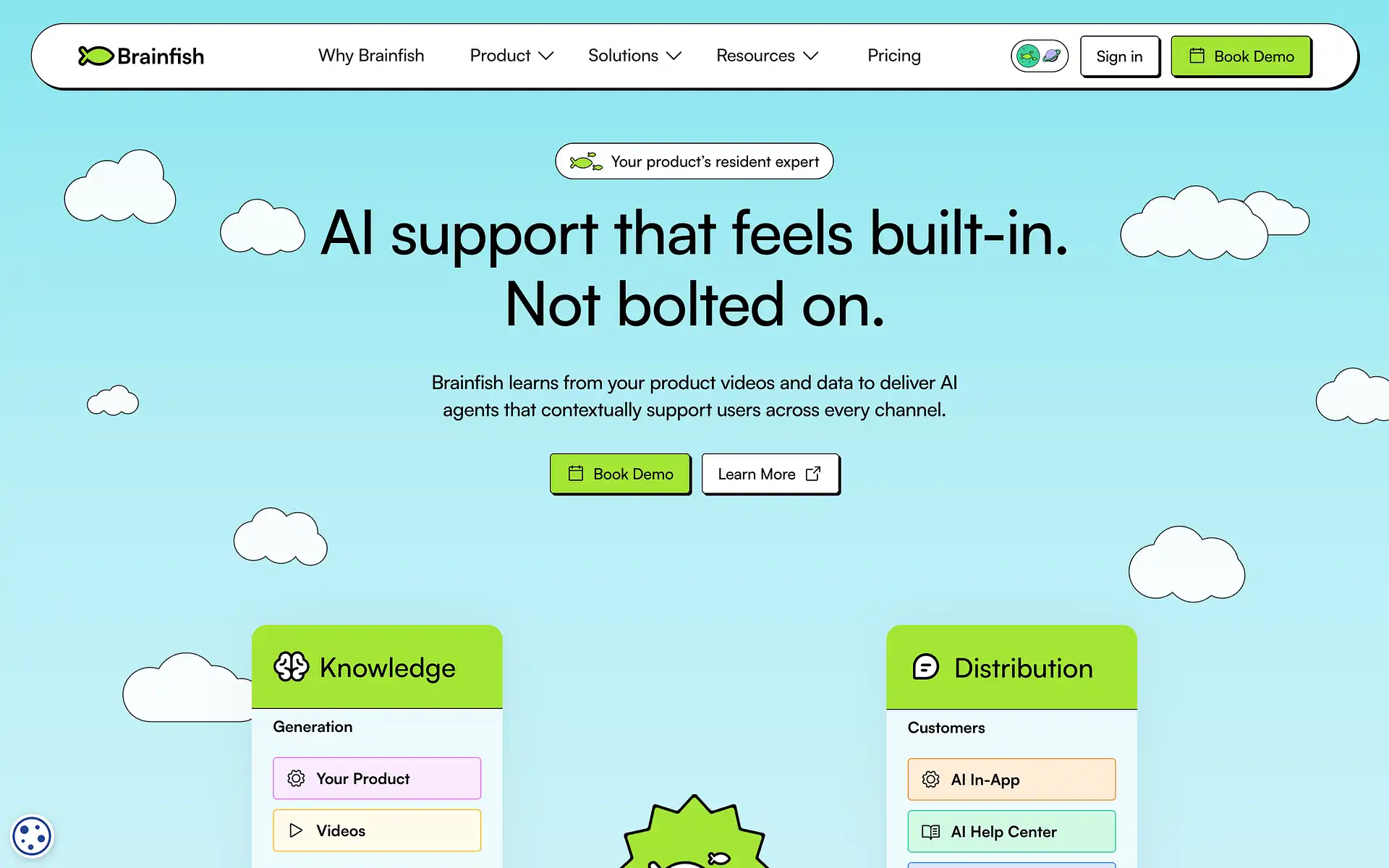
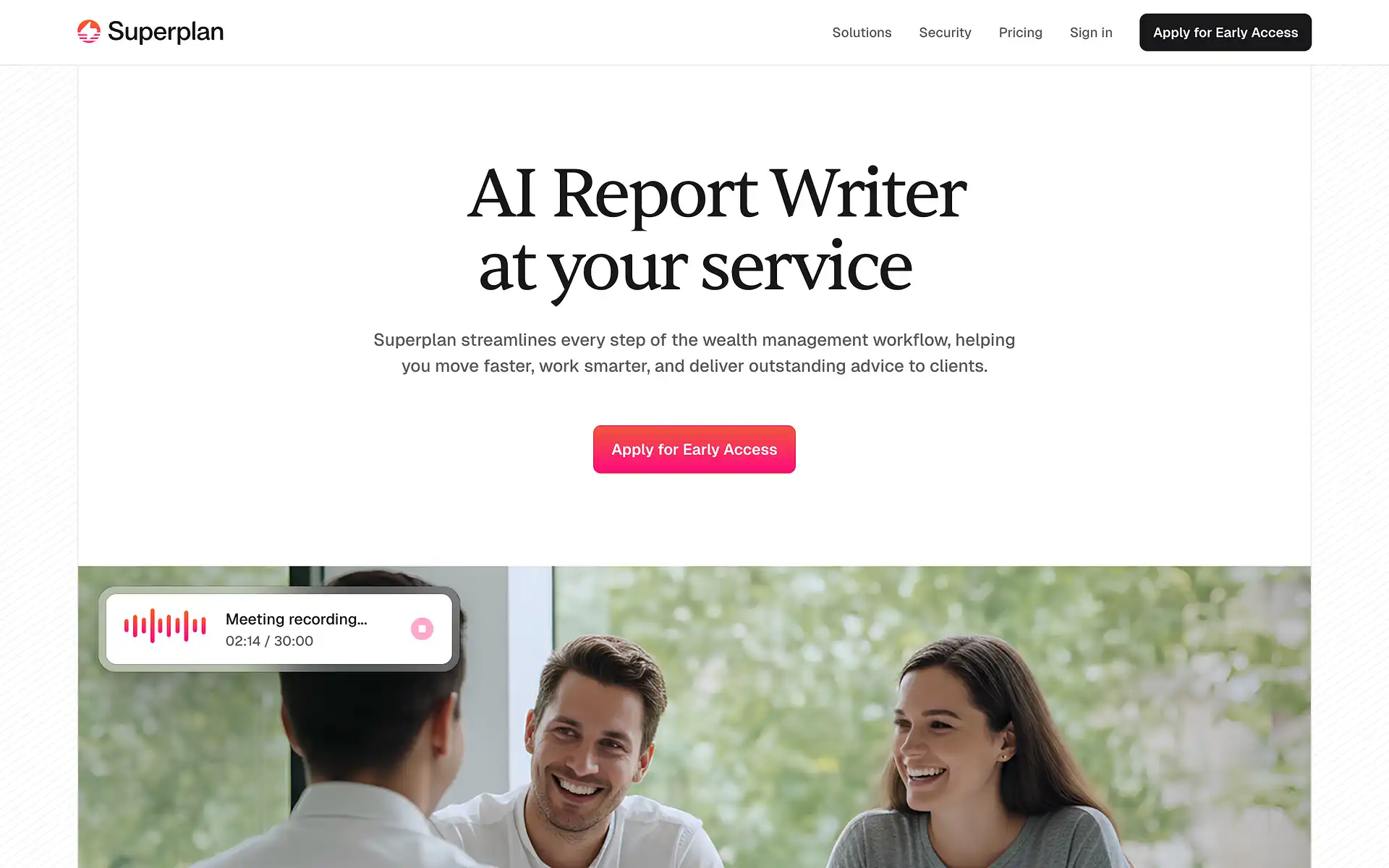




















.webp)







































